
You may have years of Photoshop experience behind you, but don’t be naive: you always have more to learn! Photoshop is such a large application and it is constantly growing and evolving. There is always something new to be discovered that will allow you to innovate or, in some cases, make tasks more efficient.
1: Quick Change Layer Opacity
Did you know that you can quickly change the opacity of a layer using the following number keys: 1,4,8 and 0? The ‘1’ key darkens the layer whilst the ‘0’ key will up the opacity. This can save you a lot of time during projects with tight deadlines.
2: Drawing Tablet
If you’re still using a mouse or a laptop trackpad as a tool for Photoshop, then you’re making a grave mistake. A drawing tablet is a must-have when dealing with minute issues such as masking and retouching, the ability to use a stylus allows you to sketch better and control your strokes in an entirely different way.
3: Full View
If you find yourself zoomed in to the max and stuck in close on a graphic, hold down the ‘H’ key and drag to the side of the image to instantly pull out to 100% view. PS: if you keep holding down ‘H’ and then move your cursor to a different location, your viewer will instantly zoom into that location.
4: Fast Move
Photoshop can become laborious when it comes to switching between tools. Keeping a track of what to use and what you’ve used can be hard. Did you know, when you are using any tool in Photoshop you can hold down the ‘Cmd/Ctrl’ button to instantly switch to the Move Tool. When you release ‘Cmd/Ctrl’ you will snap back to the original tool.
5: Isolate Layers
When you’re working with many layers in a project, it can be difficult to hide the layers you want. If you hold down the ‘Alt’ key and click on the eye icon of the layer/layers you want to see, it will hide the rest.
6: Search
Many people aren’t aware that Photoshop has a search option to help track down tools and settings you may not be able to find. You will find this search option in the top right of the main Photoshop window. The search also covers other software inside the Adobe Creative Suite.
7: Shortcuts
With any complicated software, it is important and truly beneficial to learn some of the keyboard shortcuts. With Photoshop, shortcuts are vital and the developers understand this; by going into the ‘Edit’ section of the Toolbar, you can reassign shortcuts to the keys of your choice. Curate Photoshop so that it works for you.
8: Colour Swatch
Colour is key in branding and logo design. It is important to use the approved and requested shade, as not doing so can lead to big issues down the line. You can pull in any colour you want to Photoshop from external applications very easily. All you have to do is shrink your Photoshop window, select the colour select tool, and click on the chosen colour using a pipette.
9: Log your History
It can be really beneficial in the long run, especially on longer, more extensive projects, to log your changes in Photoshop. You can do this by enabling Photoshop’s History Log. Navigate your way to the ‘Preferences’ panel and find the ‘History Log’ subsection. Once in this window, click on the ‘Text File’ option and select a location to save the History Log in. Now, every step you take in Photoshop will be recorded in this text file. This is a great tool to have to track back on changes and see if you can undo them. It is also a good troubleshooting resource to have in the case of any file losses.
10: Protect your files
Did you know that you can lock Photoshop files so clients don’t steal your creations without paying you? To protect your file, save it as a ‘PDF’. When you are trying to save as a ‘PDF’, you will see a dialog box with a ‘Security’ option. Click ‘Security’ and then navigate to the ‘Permissions’ tab. You can then enter a password to block anyone who doesn’t have the password from editing or printing.
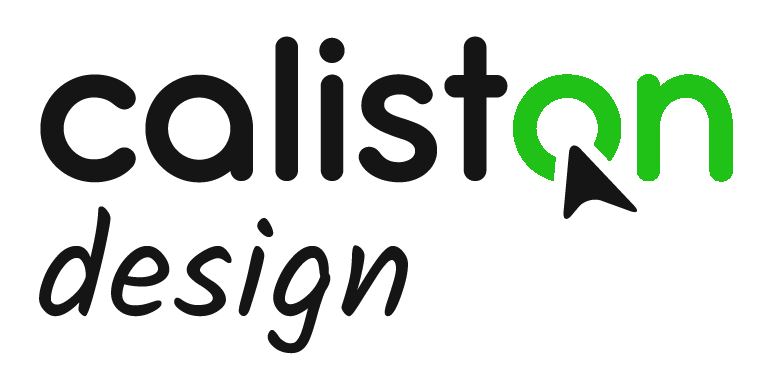
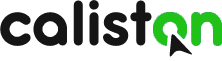
Follow Us